Synchronise User Stories with Jira Cloud
Nb. Synchronisation with Jira Server is currently not available.
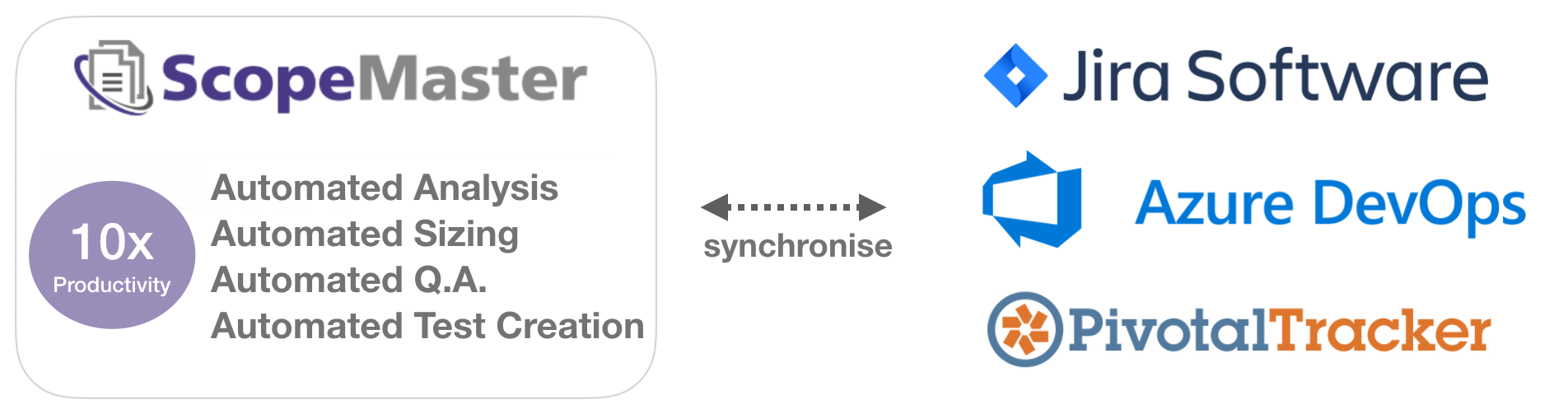
Synchronising user stories between ScopeMaster and Jira Cloud:
The synch feature of ScopeMaster allows you to ensure you are always working on the correct version of a user story. By default, ScopeMaster only reads/writes the Jira Issue Summary field of user stories. There is nothing to install, the synchronisation is achieved through the Jira REST API.
1. Create A Token in Jira
Go to your user account in Jira and create an API token:

2. Tell ScopeMaster about your Jira Instance
Go to your app (that you want synchronised) in ScopeMaster, then click on the top right menu link and select synchronise stories

Then select Jira Software then click edit settings

1. Add the Jira cloud url for your instance of Jira, e.g. https://yourco.atlassian.net then click Save
2. You need to insert the API token created earlier the token value and your Atlassian user email address as the credentials. then click Save setting.

3. Test connectivity and permissions
Check connectivity and permissions (buttons provided).
4. Add the Jira Project ID
Click the list projects button and select the Jira project that will be the target for synchronisation OR enter the Jira project number in the Project ID box. Click save settings button and then click the continue button.
Control the synchronisation of User stories
Click the list stories button to see what data needs to be transferred between ScopeMaster and Jira.

You can transfer story text in either direction, one story at a time or all at once.